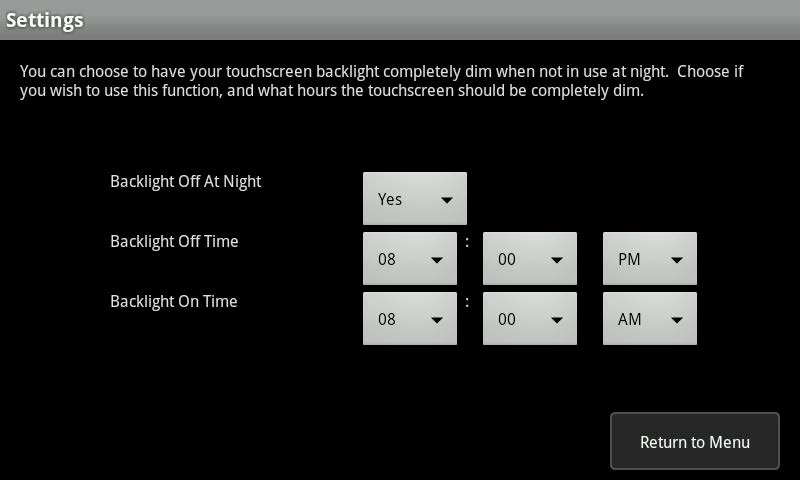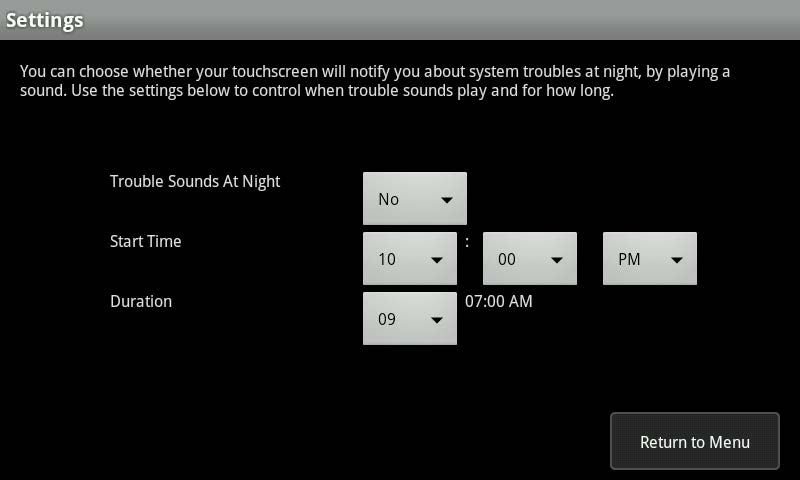The touchscreen’s “Do Not Disturb” settings allow you to minimize the light and sounds emitted by the touchscreen during a period of time. This is also called “Night Mode”. You can configure the time periods when to:
- Dim the screen to level 1 and back to default.
- Mute the sound the touchscreen emits when the system or a zone is reporting a trouble.
Set the Screen Backlight Dim Period
- From the Settings menu, tap TouchScreen > Do Not Disturb > Screen Backlight.
- Use the dropdown menus to configure the times
- Tap Return to Menu to go back to the Do Not Disturb menu or press the Home button to return to the Home screen.Note: If your touchscreen has a Night Mode button, pressing it will manually place the touchscreen in Night Mode and dim the screen. When you touch the screen, it brightens to the default brightness level.
| Control | Description |
| Back Light Off at Night | Yes – The screen will dim during the configured time range No – The screen will not dim during the configured time period, however, if it is configured to dim after a period of inactivity, that will still occur |
| Back Light Off Time | The time the screen automatically dims to level 1 |
| Back Light Time On | The time the screen automatically brightens to the default level |
Set the Trouble Sound Muting Period
If enabled, some trouble sounds are muted by default between the hours of 10 PM and 8 AM, local time. Only the audible alert is muted; the trouble is reported to the service provider and on all the user interfaces. The trouble audible alert will be emitted 1 minute after the muting period has ended.
The troubles listed below can not be muted:
- The system has a low battery
- The system has a bad battery
- The system’s battery has been removed
- The system has lost power
- A security sensor has been tampered
- A security sensor is dirty
- The panel interface module (PIM) has been tampered
- The panel interface module (PIM) has lost power
- A siren has been tampered
- A wireless keypad has been tampered
To configure the sound muting:
- From the Settings menu, tap TouchScreen > Do Not Disturb > Trouble Sound.
- The Trouble Sound controls are displayed.
- Use the drop down menus to configure the times.
- Tap Return to Menu to go back to the Do Not Disturb menu or press the Home button to return to the Home screen.
| Control | Description |
| Trouble Sounds at Night | Yes – If the system or a zone is reporting a trouble, the touchscreen will emit the audible beep(s). No – If the system or a zone is reporting a trouble, the touchscreen will not emit the audible beep(s) for the duration configured. |
| Start Time | The time the touchscreen mutes the trouble audible beep(s). |
| Duration | The number of hours the trouble audible beep(s) should be muted. The maximum number of hours is 10. The end time is displayed next to the drop down. |