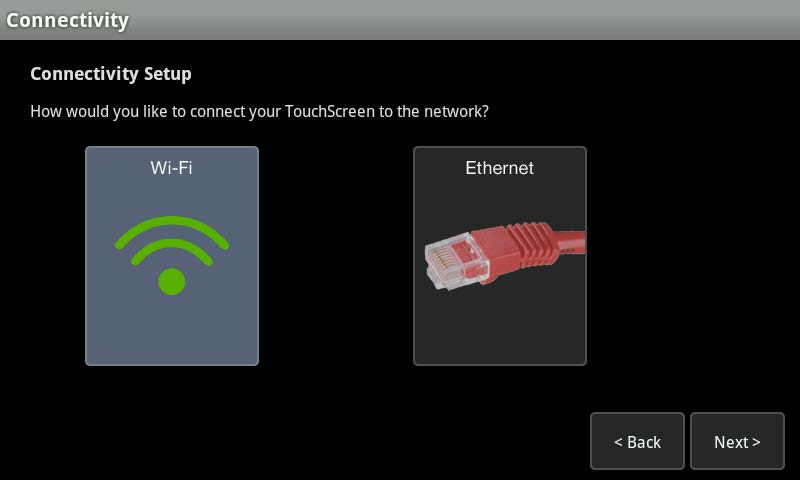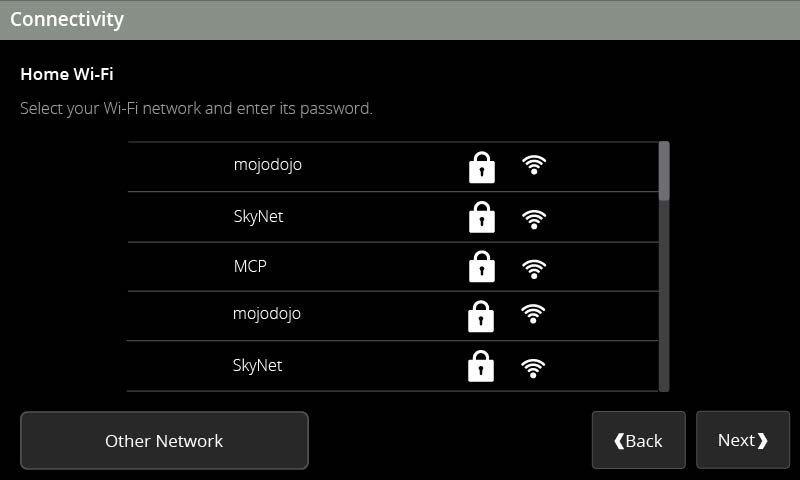- Delete the cameras from the touchscreen.
- Disconnect the router or gateway from attached devices and power it off.
- Connect the new router or gateway in place of the existing router or gateway and power it up.
- From the Settings menu, tap Advanced Settings > Connectivity > Manage Network.
The Replace Router/Gateway (RMA) screen is displayed. - Tap Next and the following options are displayed:
- Wi-Fi – If you select this option, follow the steps described in For Wireless Touchscreen-to-Home-Network Connectivity
- Ethernet – If you select this option, follow the steps described in For Cabled Touchscreen-to-Home-Network Connectivity
Wireless Touchscreen-to-Home Network Connectivity
- Tap Wi-Fi to highlight it and then tap Next.
Note:A list of all the Wi-Fi networks detected by the touchscreen is displayed.
- Tap to highlight your home network SSID and then tap Next.
Note: If your home network SSID is not displayed or is hidden, tap Other Network to manually enter the network ID and then tap Next.
Note: If the chosen SSID belongs to a Wi-Fi repeater, the touchscreen will connect and operate successfully. However, the MAC address of the home network router or gateway is displayed on the service provider’s account management portal instead of the MAC address of the Wi-Fi repeater. This can cause confusion when trying to troubleshoot network issues.
- Enter the network password and then tap Next.
- Wait a few minutes for the touchscreen to join the home network.
- Once the touchscreen has joined the home network, the Replace Router/Gateway (RMA) Screen displays a Reboot Touchscreen button.
- Tap Reboot Touchscreen. The touchscreen reboots and displays the home screen.
- Re-add the cameras that were deleted.
Cabled Touchscreen-to-Home Network Connectivity
- Tap Ethernet to highlight it and then tap Next.
Note: The Ethernet Connection Checklist is displayed. - Follow the instructions on the Ethernet Connection Checklist screen.
- Tap Next.
- Wait a few minutes for the touchscreen to join the home network.
Note: If the touchscreen cannot find the router or gateway, reboot the router or gateway, tap Back and try again.
- Once the touchscreen has joined the home network, the Replace Router/Gateway (RMA) Screen displays a Reboot Touchscreen button.
- Tap Reboot Touchscreen.
The touchscreen reboots and displays the home screen. - Re-add the cameras that were deleted.