Sengled Element Touch is an A19 LED bulb that provides 800 lumens of light, equivalent to a 60W incandescent bulb. It will last 22 years and offers warm white to daylight colors, adjustable by the customer at the touch of a button.
Unlike a typical LED bulb, the Sengled Element Touch can be controlled via a push button on the bulb itself and wirelessly via a compatible home control or security system. In addition, Sengled Element Touch will not flicker when connected to and controlled by the existing wall dimmers/switches from most of the major brands on the market. Lastly, Element Touch can measure and display real time electricity usage.
Specifications Installation Pairing Resetting
Features and Specifications
- Wirelessly turn on/off and dim via a compatible home control or security system
- Real-time power consumption reporting
- Large beam angle
- Color temperature adjusts from warm to cool (2700K- 3300K) as brightness level increases
- Lasts up to 25,000 hours
- Compatible with most wall dimmers without flickering
- Compatible with leading home control and security systems to control lighting schedules, rules, and more
Specifications
- Power: 9.8 Watt
- Brightness: 800 lumens
- Beam Angle: 233 degrees
- Input: 100-120V AC, 50/60Hz, 120mA
- Socket Type: E26
- Operating Temperature: -20C to +40C
- Storage Temperature: -40C to +70C
- Operating Humidity: 10% ≤ RH ≤ 95%, non-condensing
Installation and Operation
- Disconnect power before installing a LED Bulb.
- Turn the light switch to OFF position prior to installing the LED bulb.
- Screw the bulb into a standard light socket (E26) and turn the switch on. The bulb will indicate pairing mode by subtly pulsing for up to three minutes. If needed, power cycle the bulb to re-enter the pairing mode after three minutes.
- While the bulb is in pairing mode, initiate pairing from your home control or security system. Follow the instructions displayed on your system to complete pairing.
Set brightness/off setting via button press
The bulb will cycle through different brightness levels (100% > 75% > 50% > 25% > OFF > 100%) each time the button is pressed. The color temperature will also decrease just like your favorite bulbs used to when dimmed:
3300K@100%
3000K@75%
2800K@50%
2700K@25%
Troubleshooting
Having trouble pairing with the controller?
- Try moving the bulb to a location closer to the controller.
- Remove obstacles or other wireless devices between the bulb and the controller.
- Ensure neither the bulb nor the controller is located near other wireless devices such as a Wi-Fi access point/router.
Bulb was communicating with the controller, but controller eventually loses control of the bulb.
- Check if the power cord to the bulb has been disconnected or if the power switch is in the OFF position.
- Power cycle the bulb using the wall switch. The bulb should rejoin the controller automatically.
- If the previous steps do not resolve the problem, delete the bulb from the controller, then follow the installation instructions above to add the bulb again to the controller.
Pairing
You can add lights when you activate Touchstone or at a later time. If you want to add a light that was not included with the original Touchstone package, make sure your service provider supports it.
To add lights, click Settings on the tool bar to display the settings menu.
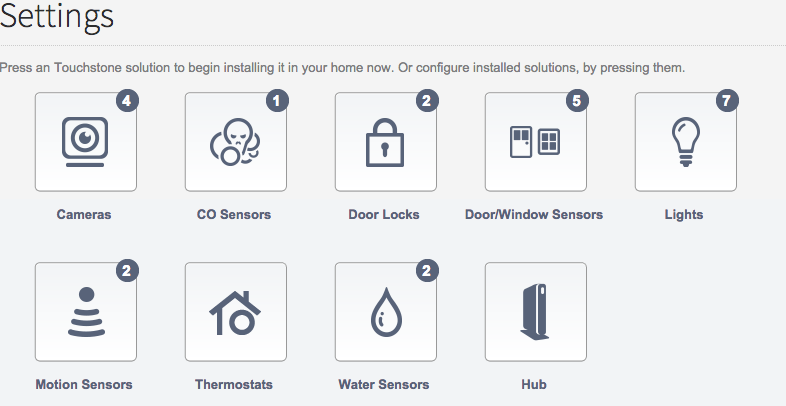
Click lights to display the light setting page.
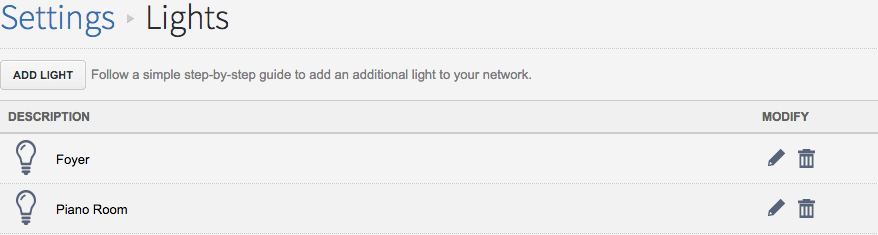
Click Add Light and follow the onscreen prompts.
Resetting
Rejoin wireless network:
Press and hold the button for minimum 10 seconds but no more than 20 seconds. The bulb will blink two times indicating it rejoined the network.
Factory default reset:
Press and hold the button for minimum 20 seconds. The bulb will unpair from your home control or security system and then blink five times followed by subtle light pulsing to indicate pairing mode.
