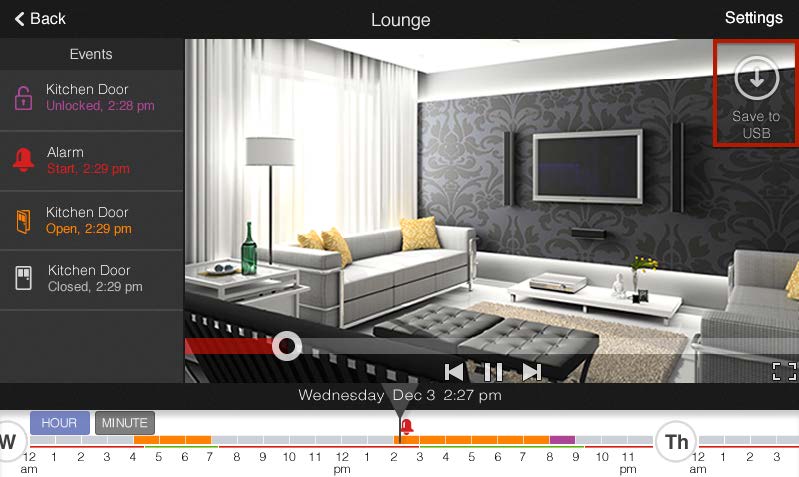Video on the SD card is encrypted and can only be viewed on the touchscreen. To view videos on another device, you can export video in one-hour segments to a USB drive by doing the following:
- Insert a USB drive into the USB port on the side of the touchscreen.
- On the timeline, select the video clip that you want to save.
- Select Save to USB.
- Enter the Master Code. The video is saved as a single file to the USB drive. The “save complete” message displays when the file transfer is complete.
- IMPORTANT:
Video files saved to the USB drive are unencrypted.
Each video file saved to the USB drive includes aggregated video clips from the 30-minute time period before and after the selected time. The name of each file includes the timestamps of both the beginning and end of the saved video in the following format:
<begin-date>_<begin-time>-<end-date>_<end-time>.mp4
Example: 2015-04-10_075349-2015-04-10_082501.mp4