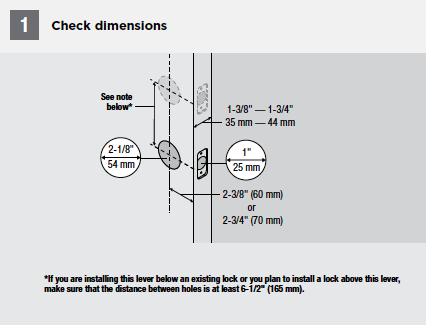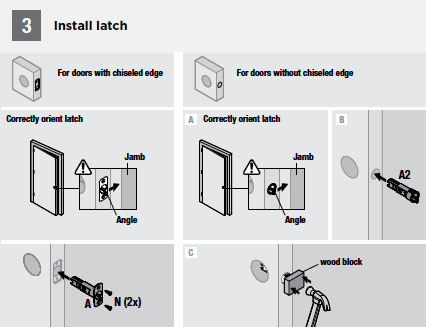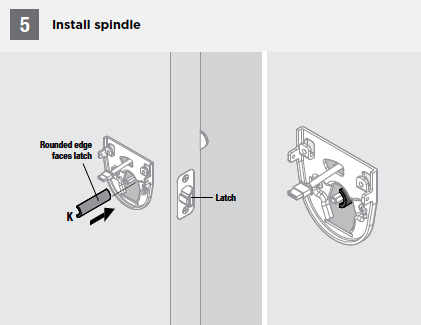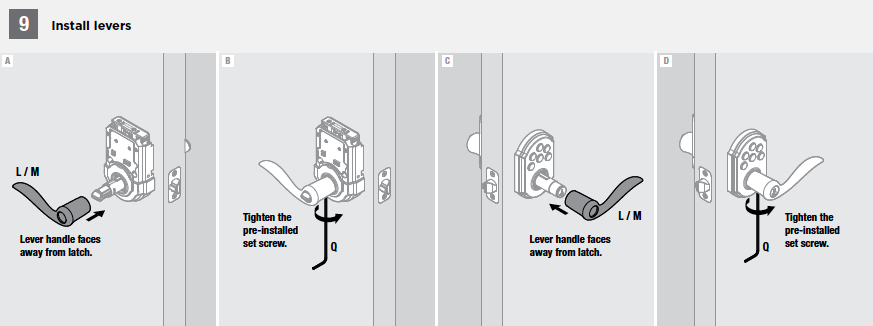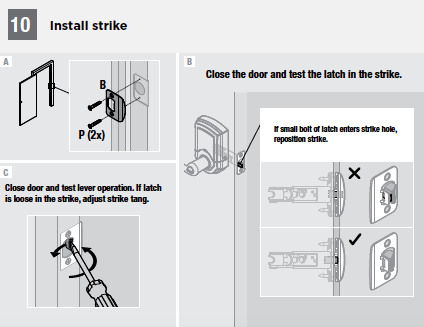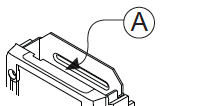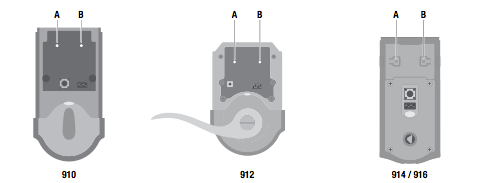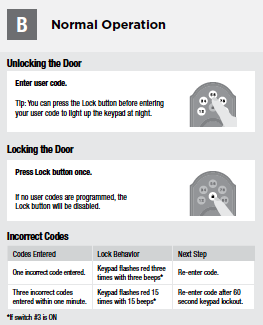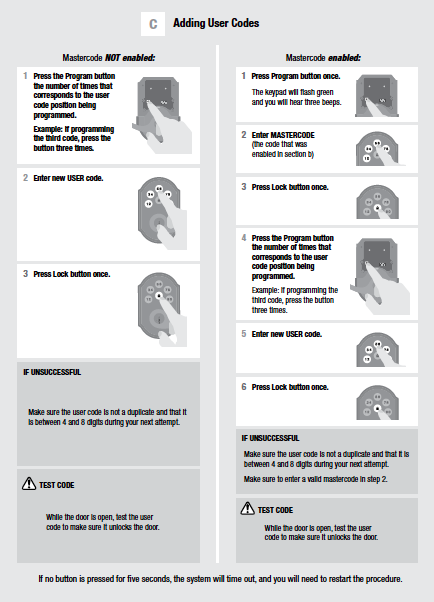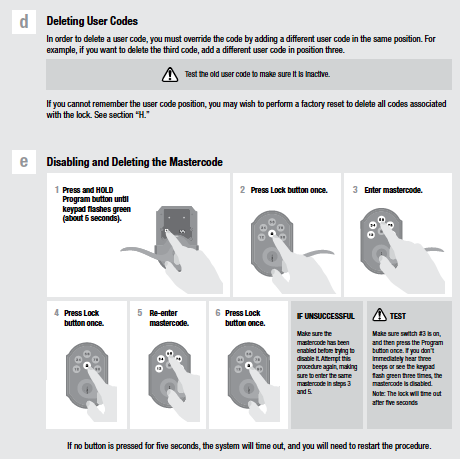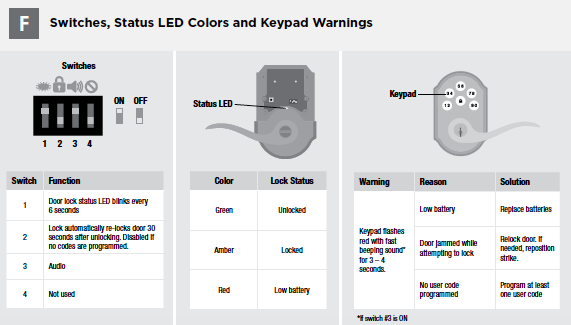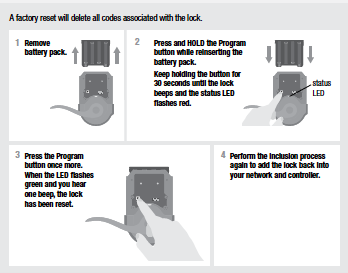Specifications Installation Pairing Resetting
Features and Specifications
- ZigBee HA1.2 Enabled for remote access
- Kwikset Signature series product – 1-touch locking convenience
- Features SmartKey® re-key technology as the back keyway; re-key the lock yourself in seconds with 3 easy steps
- 30 Customizable access codes for increased security; back-lit keypad for increased visibility
- Customized, automatic door locking after 30 seconds for peace of mind
- Installs in minutes with just a screwdriver – no hard wiring needed
- Fits standard doors (1-3/8″” to 1-3/4″”) – no screw holes required
- Lifetime mechanical and finish warranty; 1-year electronics warranty
Technical Specs
- Disposable AA Alkaline last 1 year
- Dimensions – Exterior: 2-13/16″”x4-7/16″”x2-11/16″” (WxLxD) Interior: 3-3/4″”x6-3/4″”x3-13/32″” (WxLxD)
- Operating Temperature: -20 – 70°C
Installation
Adding the Lock to Your Home Automation Network
Make sure that the RF daughter card is properly installed, seated, and connected.
On the locks interior assembly, press the ‘A’ button 4 times to place the device into pairing mode (to remove the lock from your network, press the ‘B’ button 9 times).
Operation and Programming
Replacing the Batteries
Pairing
You can add door locks when you activate Touchstone or at a later time. If you want to add a door lock that was not included with the original Touchstone package, make sure your service provider supports it.
To add door locks, click Settings on the tool bar to display the settings menu.
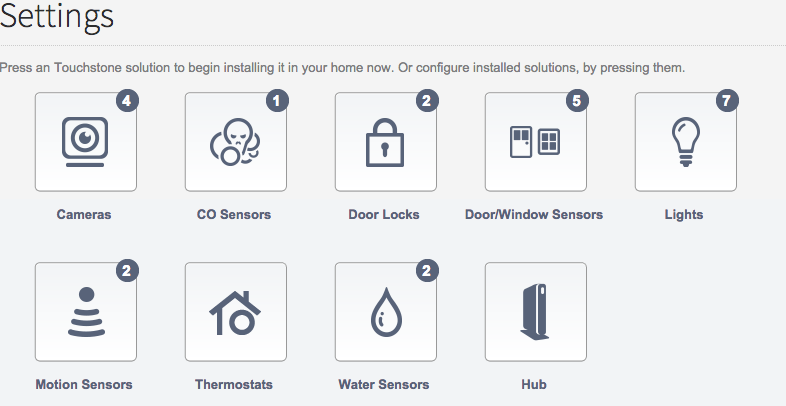
Click door locks to display the door locks setting page.
Resetting
1) Remove Battery Pack
2) Pess and Hold the Program button while reinserting the battery pack. Keep holding the button for 30 seconds until the lock beeps and the status LED flashes red.
3) Press the Program button once more. When the LED flashes green and you hear one beep, the lock has been reset.