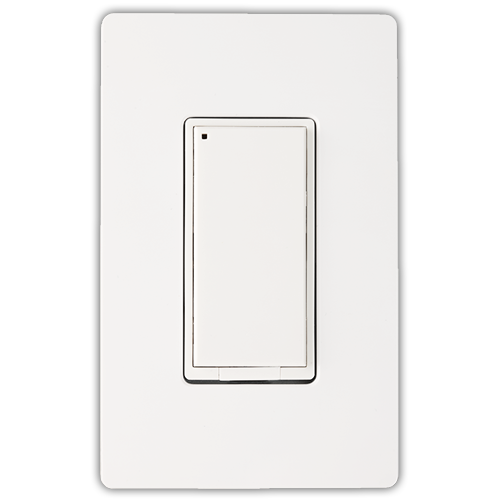Azela In-Wall Dimmers provide easy solutions for homeowners looking to control existing lighting fixtures in their homes. The In-Wall Dimmer allows lighting loads of up to 800 watts (600W in multi-gang). The 3-Button In-Wall Relay can also act as a programmable keypad to control other ZigBee HA devices in the home or trigger custom lighting scenes. The Azela In-Wall Dimmer allows users to take the next step in home automation with affordable whole-home lighting control
Specifications Installation Pairing Resetting
Features and Specifications
- Easy compatibility with other manufacturers’ ZigBee HA devices
- Available in 1- and 3-button configurations
- Supports dimmable and non-dimmable loads up to 800W (600W in multi-gang installations).
- Supports halogen, incandescent, dimmable LED, and dimmable CFL bulbs.
- 120VAC @ 60Hz
- Over-the-air firmware updates
- Button Press 3-Way standalone binding process
- Blue status LED indicator
- Compatible with standard in-home wiring (neutral required)
Specifications
- Battery Type: Outlet
- Battery Life: N/A
- Dimension: 1.8″W x 4.2″H x 1.8″L
- Operating Temperature: 0° to 40°C
Installation
WARNING: CONSULT A PROFESSIONAL ELECTRICIAN PRIOR TO WORKING WITH ELECTRICAL WIRING.
Installation
This Relay Switch is designed to work as an independent device or as part of your home automation system. It mounts in a standard wall box and follows conventional wiring standards.
Power: 120 V AC, 60Hz
Supported Loads:
- 120V AC 800W Incandescent (Single Gang)
- 120V AC 1000W Halogen (Single Gang)
If dimmer is installed in a multi gang wall box the device must be derated to 600W
Operating Temperature: All load ratings are listed in accordance to an ambient temperature of 25 degrees Celsus (77 degrees Fahrenheit)
Communication: 2.5 GHz, 16-channel spread spectrum radio frequency, Zigbee HA
- Confirm that the intended installation location conforms with the following requirements:
- Wall box must meet box is requirements specified my the NES (National Electric Code)
- Installation will be completed according to national and local codes
- The load being controlled by the device does not exceed 800 W
- To avoid SERIOUS INJURY or DEATH, turn OFF the local electrical power feeding the switch location. To disconnect power, turn off the breaker or remove the fuse from the fuse box. Verify that there is no power present using a voltage meter or test light.
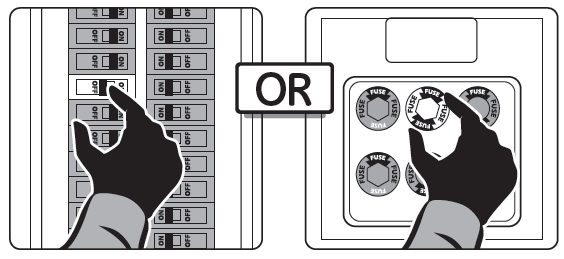
- If you are retrofitting an existing switch using the Centralite Relay Switch, remove the existing switch. Note which wires are the Ground, Circuit Feed(HOT), Load(Switch Leg), and Neutral.
- Prepare the wires for connection by stripping off the insulation 5/8 of an inch.
- Connect the switch wires using the supplied wire nuts.
- Connect GREEN wire to GROUND
- Connect BLACK wire to HOT FEED
- Connect WHITE wire to NEUTRAL
- Connect RED wire to LOAD
- Test all connections. Fold wires and push them neatly into the switch box. Align the Relay Switch in the switch box with the air gap oriented at the bottom of the Relay Switch. Using the supplied screws, secure the Relay Switch in the switch box.
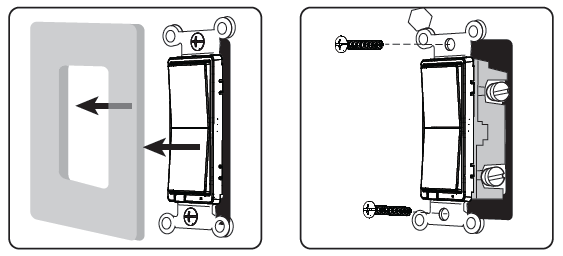
- Verify that the Aire Gap switch is fully pushed in, then turn ON circuit breaker or replace the fuse.
- If the Relay Switch is installed properly, the top LED will blink slowly for 1000 seconds signifying that the devices is working as an independent local device.
- You should now be able to control the load by tapping the switch.
Pairing
- Disconnect power from the switch by pulling the air gap switch.
- While pushing the top of the Relay Switch, power the switch on by pushing in the air gap switch.
- After 2 seconds, the status LED will turn ON.
- Once the status LED is ON, release the button.
- The switch is now in pairing mode and is searching for the hub.
You can add lights when you activate Touchstone or at a later time. If you want to add a light that was not included with the original Touchstone package, make sure your service provider supports it.
To add lights, click Settings on the tool bar to display the settings menu.
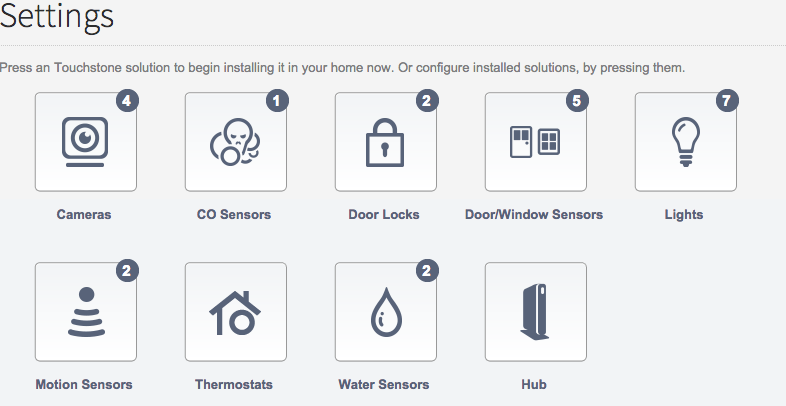
Click lights to display the light setting page.
Resetting
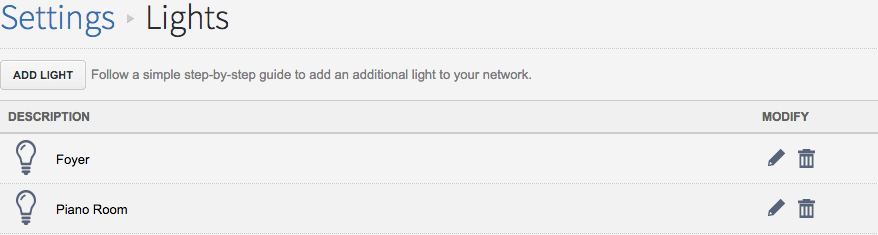
Click Add Light and follow the onscreen prompts.
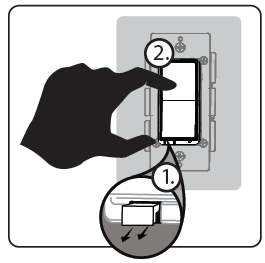
1. Lift the air-gap switch at the bottom of the rocker to OFF position to power down the device.
2. Hold down the UP button
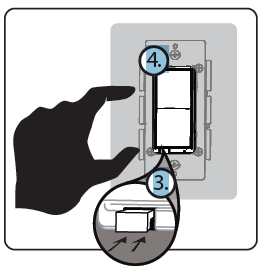
3. Push In the air-gap switch to ON position to power up the device.
4. Release UP button within 4 seconds after power up.