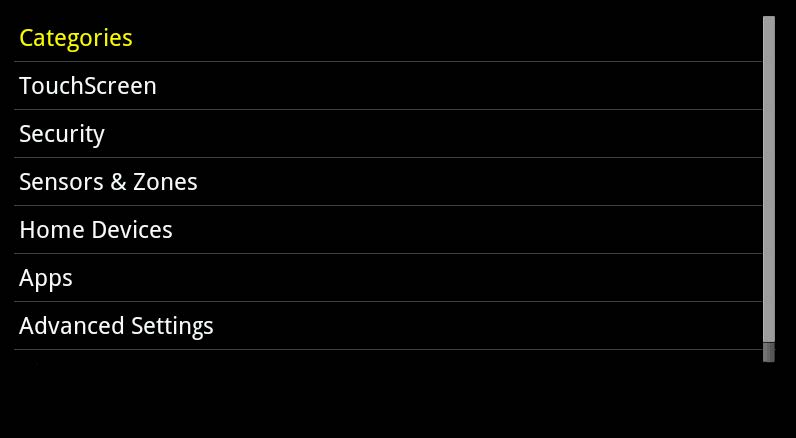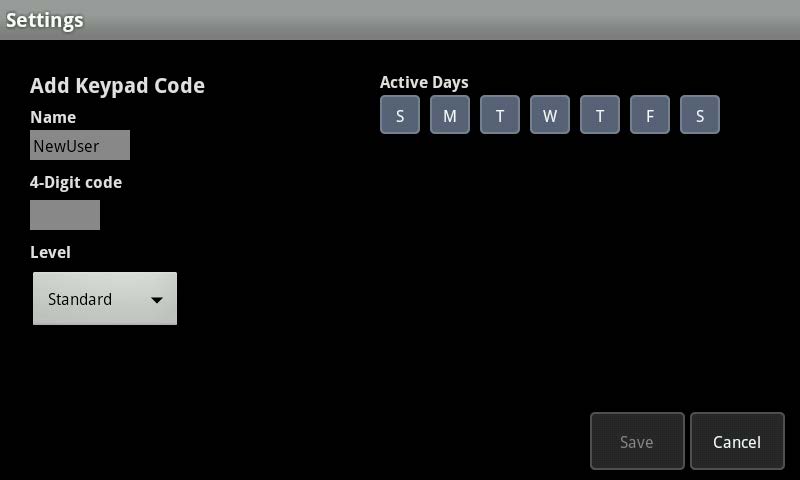From the App
Select More > Keypad Codes > ‘+’ icon > Enter your current master code > Enter your new code
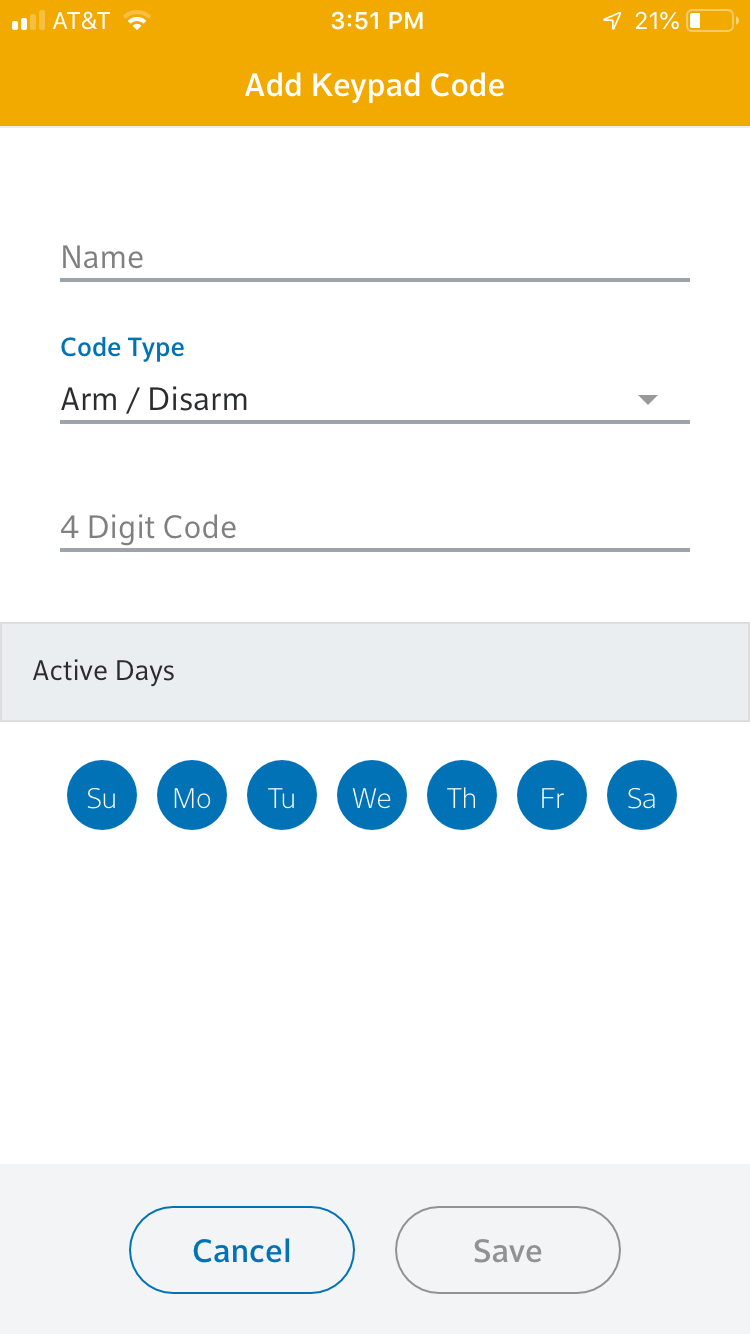
From the Touchscreen
- From the Home screen, tap the Settings app.
- Enter the Master keypad code. The Settings menu is displayed.
- Tap Security > Manage Keypad Codes > Add Keycode button at the top of the screen. The add keypad code is displayed.
- Tap Name to enter a name or description of who will be using the keypad code.
- Tap the 4-digit code field to enter a unique 4-digit keypad code. You will be required to enter the code twice to validate the code.
- You can optionally disable the keypad code for certain days of the week. Active days are displayed in blue. Inactive days are displayed in gray.
- Specify a permission level for this keypad code.
- Tap Save to add the keypad code to the system.
- Tap Return to Menu to return to the Manage Keypad Codes screen or the Home button to return to the Home screen.