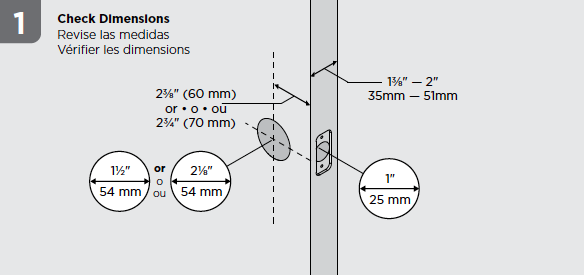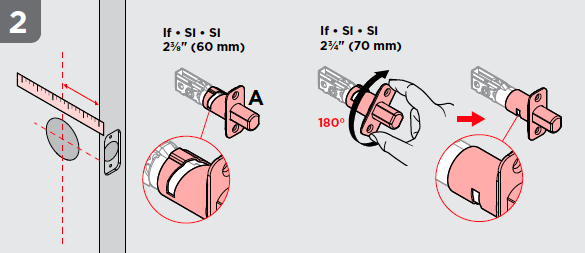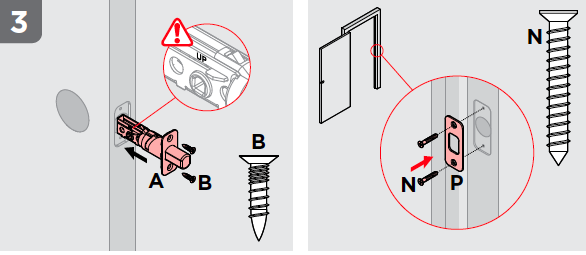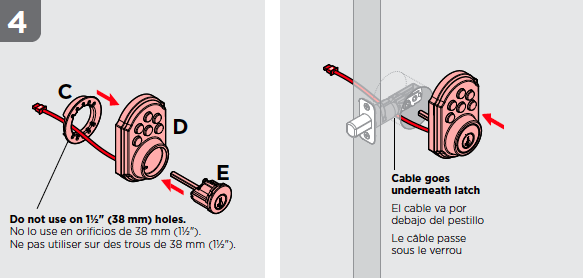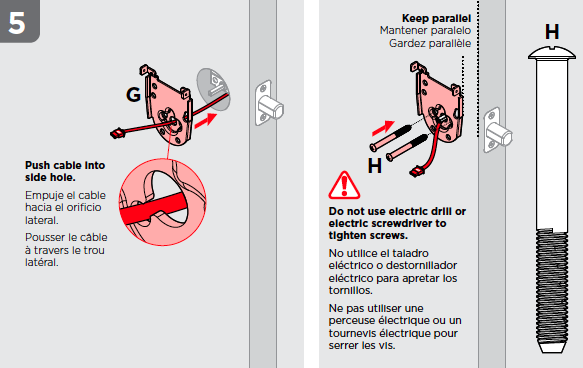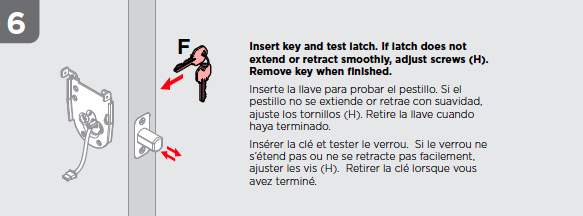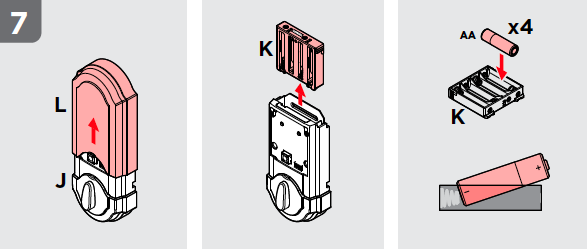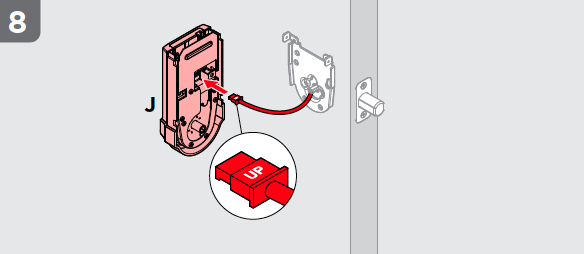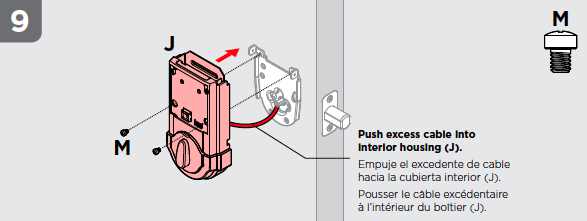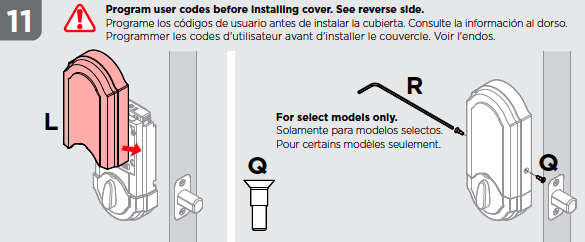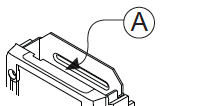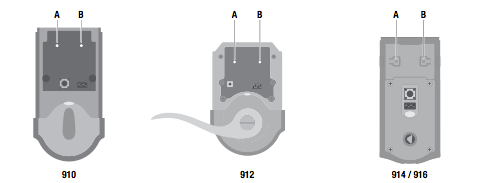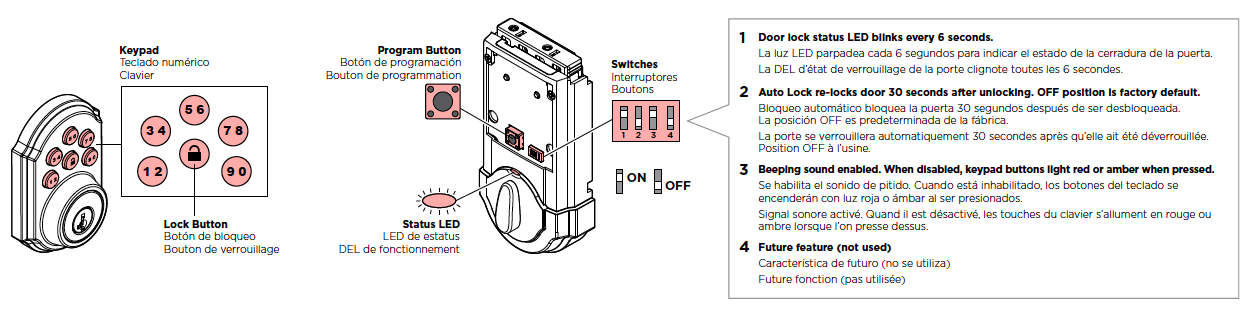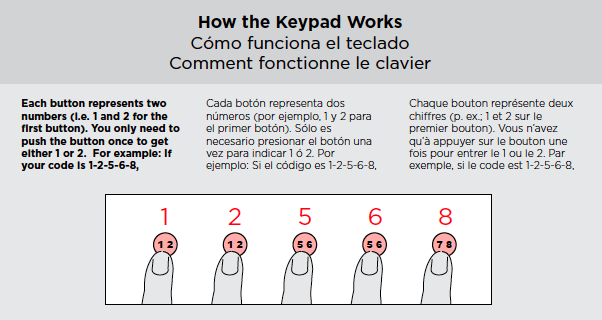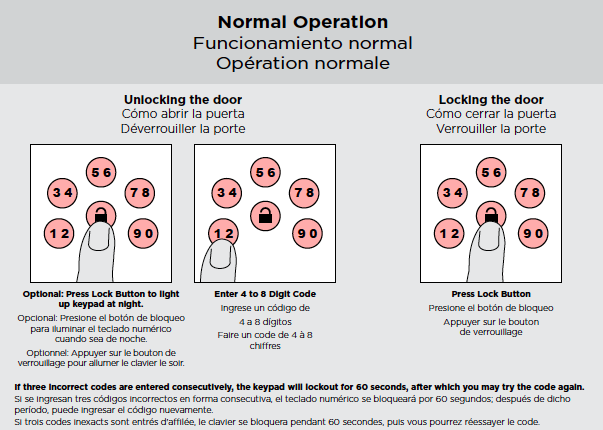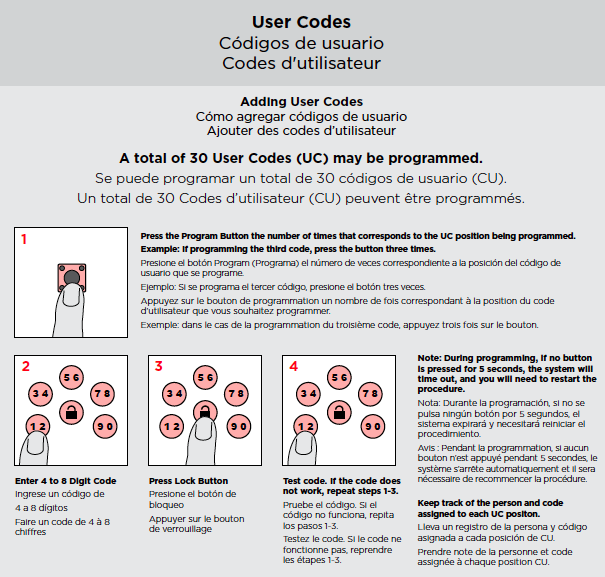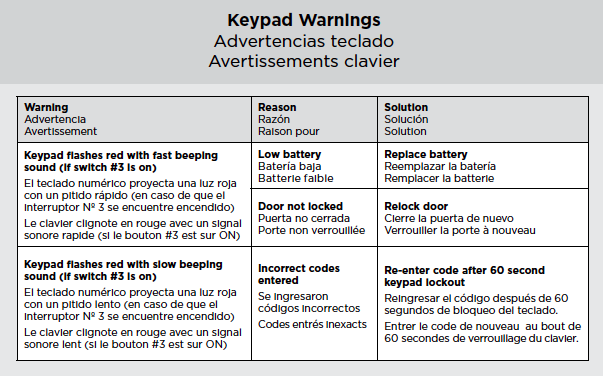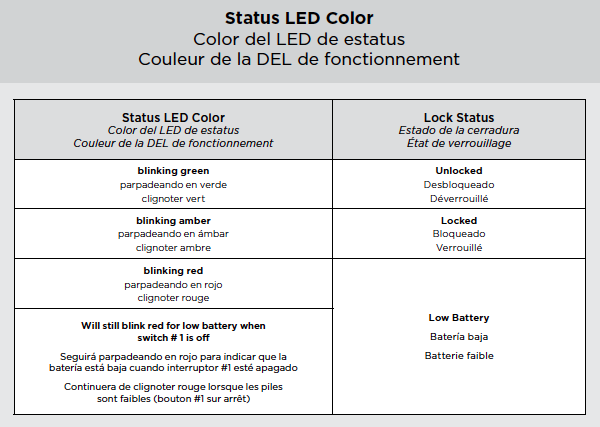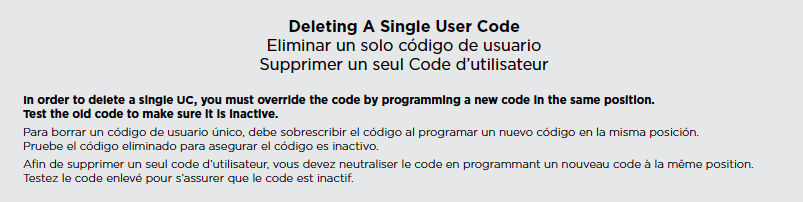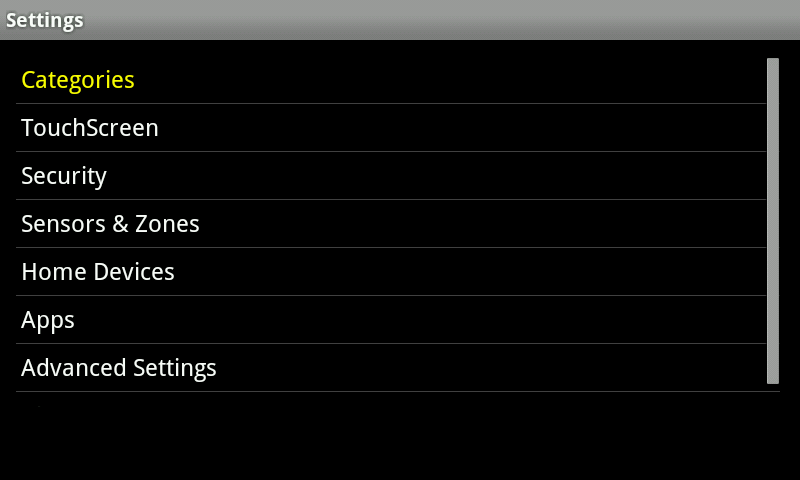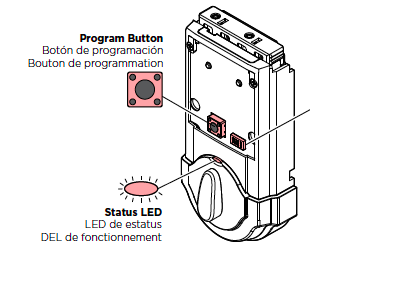Specifications Installation Pairing Resetting
Features and Specifications
- Secured keyless entry convenience
- One touch locking
- Dramatically reduced interior size and sleek metal design
- 30 user codes plus mastercode feature for added security
- 10 digit backlit keypad with dedicated lock button
- BHMA grade 2 certified
- SmartKey® technology – the lock you can re-key yourself in seconds in three easy steps
- Patented side locking bar technology offers improved security by protecting against lock bumping, an attack technique used to defeat conventional pin & tumbler locks
- Installs in minutes with just a screw driver no hard wiring needed
- Fits standard doors (1-3/8in. – 2in.) no new screw holes required
- Lifetime mechanical and finish warranty. 1 year electronics warranty
Technical Specs
Battery Life: 12 Months
Dimension:
- Lock Exterior:Width: 2 5/8″ Height: 4 7/16″ Projection: 1 3/16″
- Lock Interior:Width: 2 3/4″ Height: 4 3/4″ Projection: 2″
- Door Prep: 2 1/8″ diameter face hole & 1″ diameter latch hole
- Backset: Adjustable 2 3/8″ or 2 3/4″
- Door Thickness: 1 3/8″ – 2″ automatic adjustment
- Faceplates: 1″ x 2 1/4″ round corner standard
- Strikes: Round corner strike 2 3/4″ x 2 1/8″
- Bolt: 1″ throw, steel deadbolt
Operating Temperature: Exterior: -40°F to 150°F Interior: 32°F to 140°F
Installation
This article is applicable to all of the following models.
Kwikset SmartCode 910 Deadbolt
Kwikset SmartCode 914 Deadbolt
Adding the Lock to Your Home Automation Network
Make sure that the RF daughter card is properly installed, seated, and connected.
On the locks interior assembly, press the ‘A’ button 4 times to place the device into pairing mode (to remove the lock from your network, press the ‘B’ button 9 times).
Operations and Programming
Pairing
To a Hub
You can add door locks when you activate Touchstone or at a later time. If you want to add a door lock that was not included with the original Touchstone package, make sure your service provider supports it.
To add door locks, click Settings on the tool bar to display the settings menu.
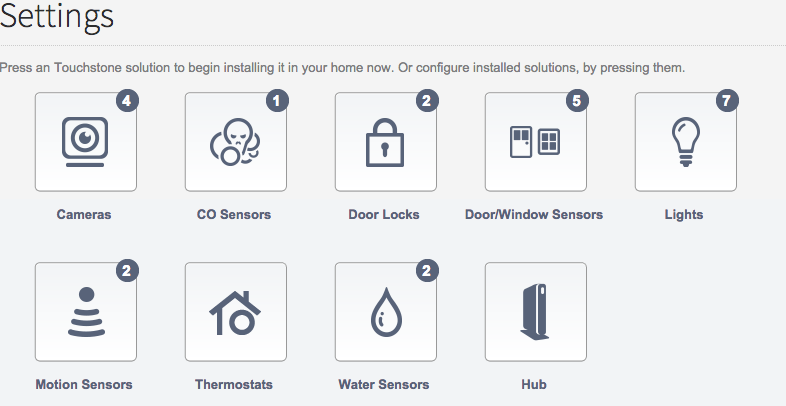
Click door locks to display the door locks setting page.

To a Touchscreen
From the main page of the Touchscreen, touch the Settings Icon 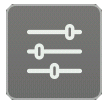 and enter your 4 digit master code. This is the code that you use to arm and disarm your system.
and enter your 4 digit master code. This is the code that you use to arm and disarm your system.
- Choose ‘Home Devices’ from the categories page.
- Select the device you wish to pair(Door Locks), select “Add Door Locks” and click Next.
- Make sure that your device is installed and powered on. As the Touchscreen discovers your devices, they will appear on the screen.
- Once your devices are found, select “Done” and follow the onscreen prompts.
Resetting
This article is applicable to all of the following models.
Kwikset SmartCode 910 Deadbolt
Kwikset SmartCode 914 Deadbolt
1) Remove Battery Pack
2) Pess and Hold the Program button while reinserting the battery pack. Keep holding the button for 30 seconds until the lock beeps and the status LED flashes red.
3) Press the Program button once more. When the LED flashes green and you hear one beep, the lock has been reset.