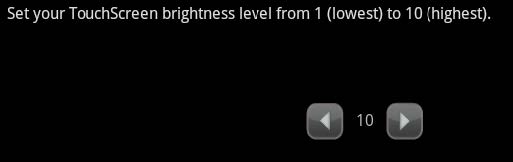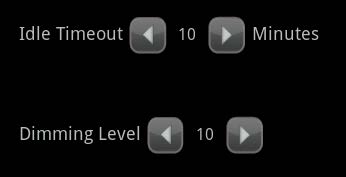There are several options for configuring the touchscreen’s screen brightness:
- Set the default screen brightness level of the touchscreen.
- Have the screen dim automatically after a period of inactivity.
Set the Brightness
- From the Settings menu, tap TouchScreen > Screen Configuration > Screen Brightness.
- Tap the arrows to set the brightness level from 1 to 10 (default is 10).
- Tap Return to Menu to go back to the Screen Configuation menu or the Home button to return to the Home screen.
Configuring Automatic Screen Dimming
You can have the screen dim after a period of inactivity (this can be used instead of a screensaver or in conjunction with a screen saver). When you touch the screen, it will brighten to its default brightness level.
- From the Settings menu, tap TouchScreen > Screen Configuration > Automatic Screen Dimming.
- Tap the arrows to set the Idle Timeout from 5 to 30 minutes (default is 10 minutes).
- Tap the arrows to set the Dimming Level from 1 to 10 (default is 10).
NOTE: To have the screen never dim due to inactivity, set the Dimming Level to 10. Tap Return to Menu to go back to the Screen Configuation menu or the Home button to return to the Home screen.
- Tap Return to Menu to go back to the Screen Configuation menu or the Home button to return to the Home screen.