Your Touchstone system supports the following sensors. Click HERE to view the activation page where you can view guides for individual devices.
- Door/Window Sensors
- Motion Sensors
- Carbon Monoxide Sensors(CO)
- Water/Flood Sensors
The main page of the Subscriber Portal displays the status of all your sensors:
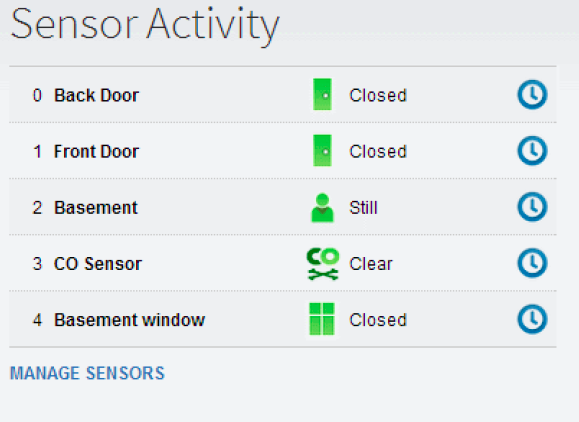
If the sensor icon is green, the sensor is in normal state. If a door/window icon is red, then the door or window is open. Otherwise, the sensor has detected motion, carbon monoxide, or water.
When you hover the mouse over the ![]() icon for any sensor, the recent history for that device appears. As soon as you move the mouse, the recent history disappears.
icon for any sensor, the recent history for that device appears. As soon as you move the mouse, the recent history disappears.
To Manage Sensors:
On the Main page, in the Sensor Activity Tool, click MANAGE SENSORS or on the Toolbar, click SENSORS>Sensors to display the sensor page.
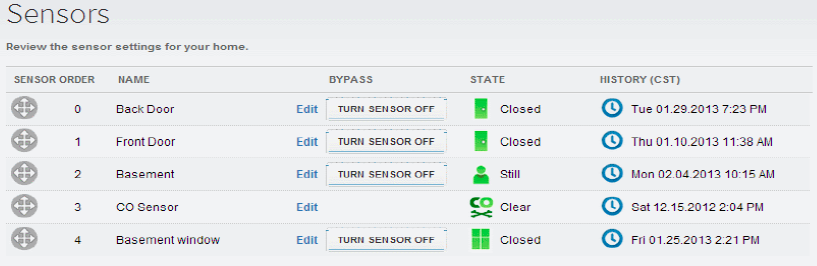
To change the order in which sensors are displayed, drag the call order buttons![]() up or down until the sensors are in the order that you like.
up or down until the sensors are in the order that you like.
To change the name of a sensor, click EDIT. Enter the new name and click SAVE.
To disable a sensor, click the Turn Sensor Off button. CO Sensors cannot be disabled. NOTE: If you turn off a sensor, any rules that act on that sensor will not work.